A mailmap is an email forwarding feature where users can create an alias (example@yourdomain.com) and have messages sent to said alias get forwarded to a valid third party email address such as Gmail, Hotmail, etc..
However users should note that the job of a mailmap is to forward messages to your destination address ONLY. When responding to these forwarded emails, you will be responding back from the destination address itself and not the mailmap address created.
For example if the destination address you’ve specified is your Gmail address then the sender will see this address when you respond to that message. However some third party email hosts do allow the customization of your response back address, so make sure to check within your settings to see if this is possible.
To create mailmaps, please do the following:
1. Log into your ZoneEdit account
2. Click on the EMAIL link for your domain
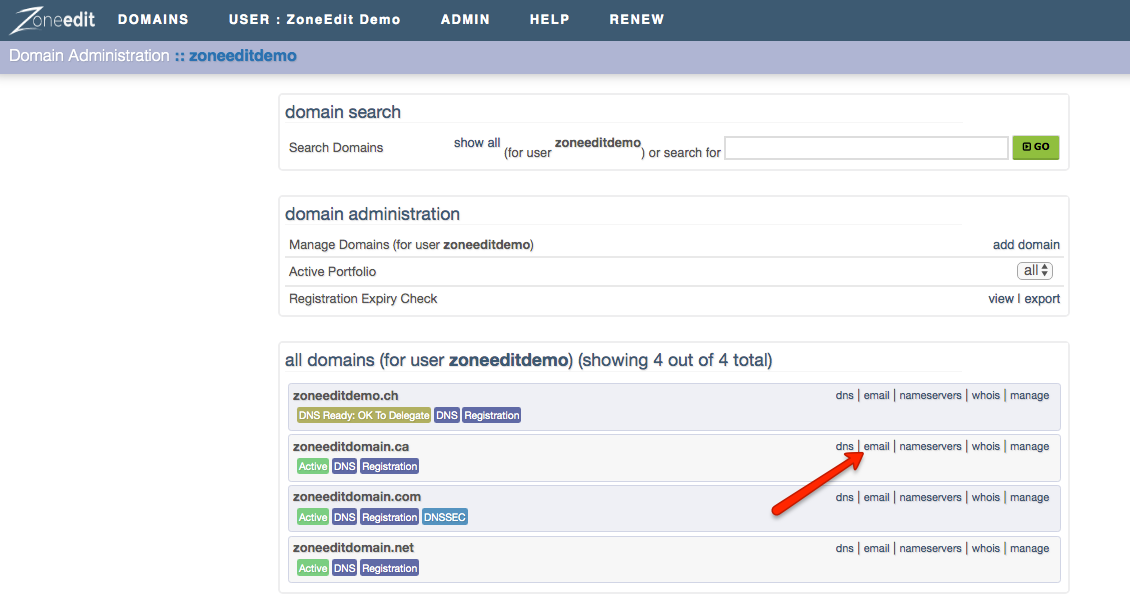
3. Under the EMAIL tab, click on MAILMAPS

4. Click on EDIT

5. Create your mailmap, specify your destination address, and click NEXT
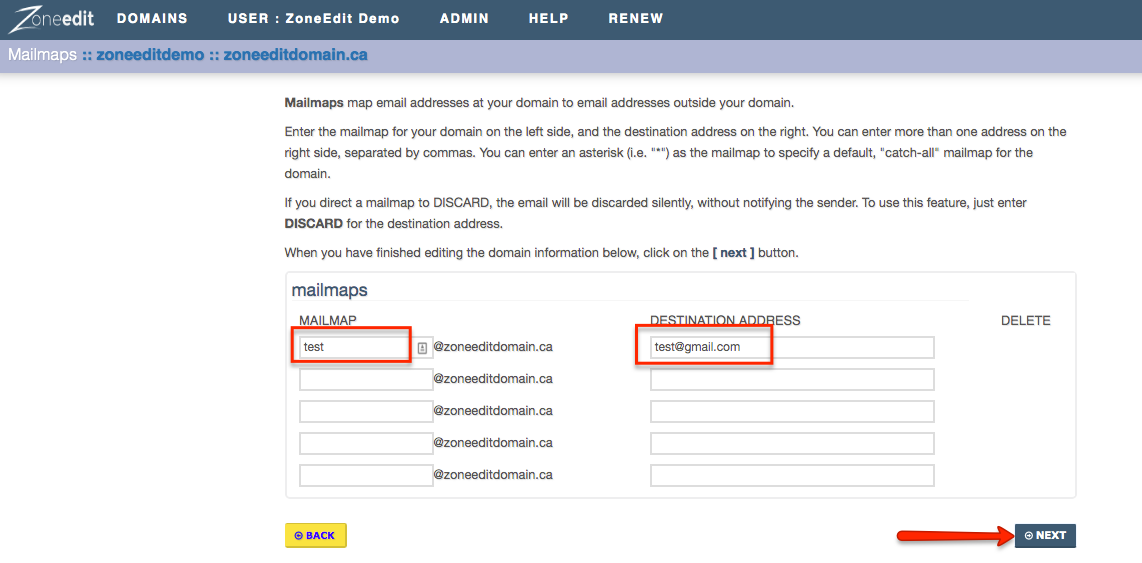
6. Confirm your changes
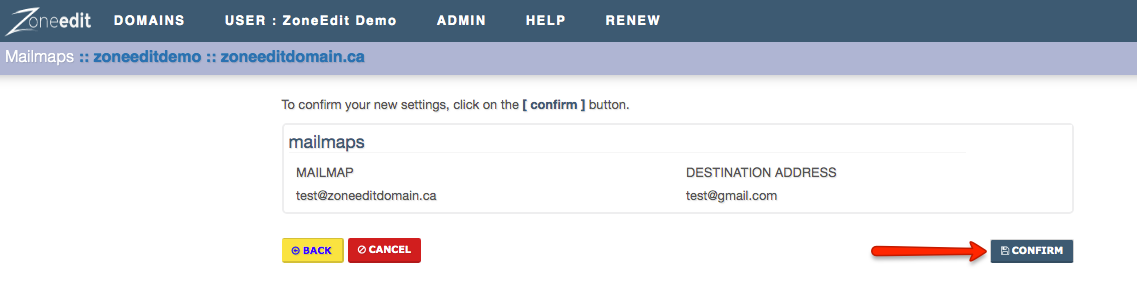
You can enter an asterisk (i.e. "*") as the mailmap to specify a default, "catch-all" mailmap for the domain. If you direct a mailmap to DISCARD, the email will be discarded silently, without notifying the sender. To use this feature, just enter DISCARD for the destination address.