Dynamic DNS service is used to keep a domain name pointing to the same computer or server connected to the Internet despite the fact that the address (IP address) of the computer keeps changing. This service is useful to anyone who wants to operate a server (web server, mail server, ftp server, irc server etc) connected to the Internet with a dynamic IP or for someone who wants to connect to an office computer or server from a remote location with software such as pcAnywhere.
To setup your Dynamic DNS, please do the following:
1. Log into your ZoneEdit account
2. Click on the DNS link

3. Click on the wrench tool for DYN RECORDS
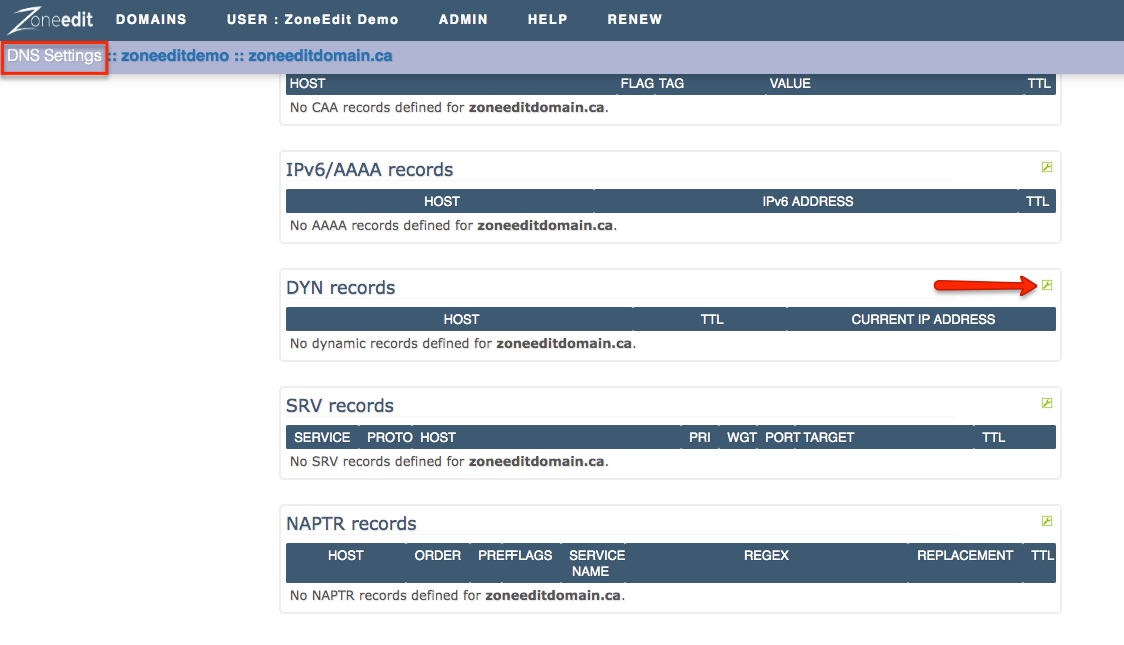
4. Specify your HOST and TTL
5. Click on ENABLE for your DYN AUTHENTICATION TOKEN
6. Click on NEXT
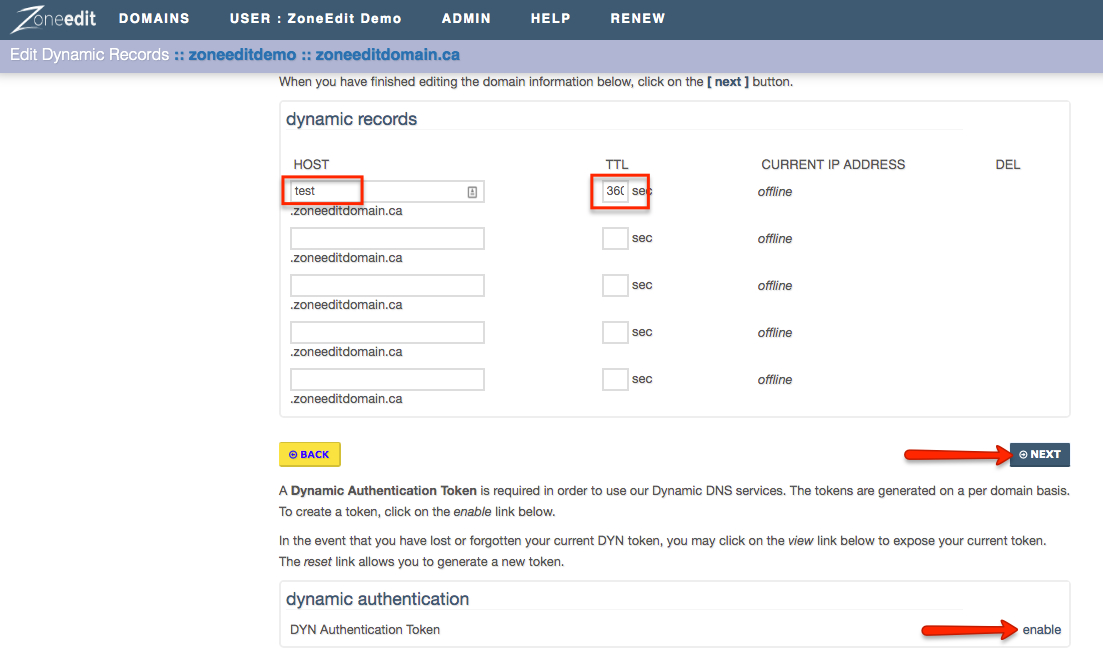
7. Confirm the changes
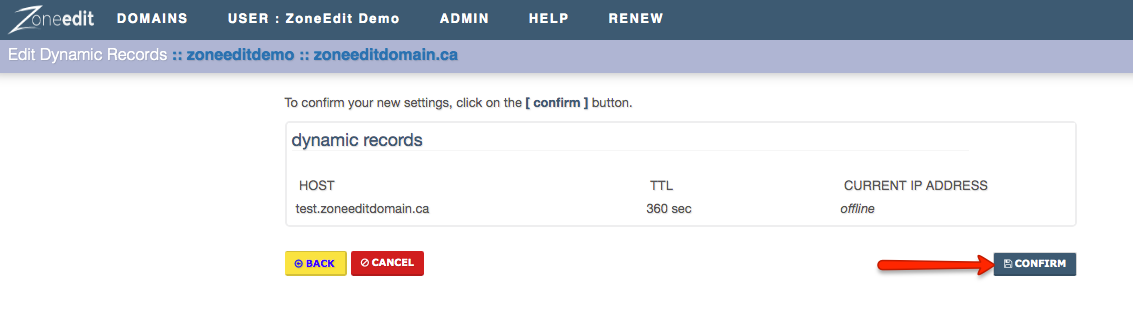
Once you've set up your Dynamic DNS service correctly both within your ZoneEdit account and within your router/dyn client (see below), you should see updates within your DNS Settings page:
Setting Up Your System To Use Dynamic DNS
There are a number of different ways to make dynamic updates and they are all dependent on your local setup. They break down into two basic types:
Hardware Based Options
Many routers have an option to enable dynamic updates. This can be very convenient, as the router is always the first place the IP address change makes itself known. Some of these include ZoneEdit/easyDNS as one of their options, and you need only select it from the menu they provide. Others allow you to enter the settings for your dynamic server.
Here are the basic parameters you will need:
If your router does not include ZoneEdit or allow you to enter your own parameters, you will want to use a software-based updater.
Software Based Options
There are dozens or more different options available for software based dynamic updates. The following are the ones we are currently recommending: